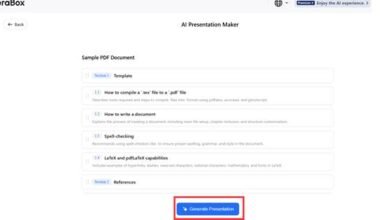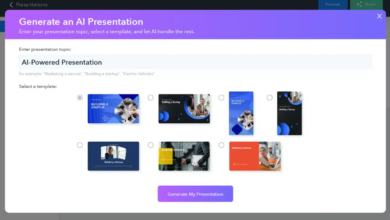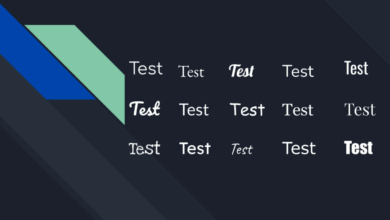Top Ways to Access Android Apps on Windows 11 Using Play Store
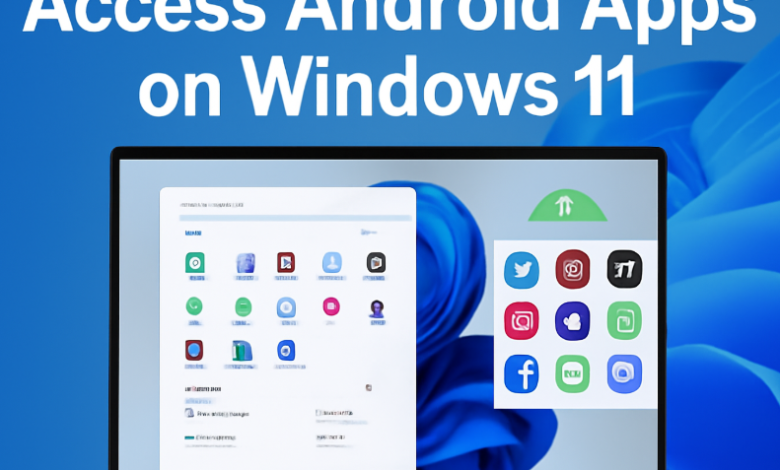
The boundary between mobile and desktop computing is fading rapidly. Microsoft took a major step toward merging the Android and PC worlds, with Microsoft 11. You can already run Android applications on Windows 11, yet the question remains: what about direct Play Store access?
We will discuss the top methods to access Android apps on Windows 11 using the Play Store, including official and alternative approaches that work smoothly in 2025.
What You Need to Know About Android Apps on Windows 11
It’s important to understand how Android app compatibility on Windows works, before diving in.
Windows 11 comes with the Windows Subsystem for Android (WSA), which enables you to run Android apps natively. At launch, Microsoft integrated the Amazon Appstore rather than Google Play. However, with minor modifications, it’s possible to get Play Store download for PC Windows 11 and access the full range of Android apps.
Method 1: Install Play Store on Windows 11 via WSA Modification
By modifying the Windows Subsystem for Android is one of the most reliable ways to access the Play Store for PC.
Step-by-Step Guide
- Enable Virtualization
Go to Task Manager → Performance Tab → CPU and confirm that “Virtualization” is enabled. If not, enable it in BIOS settings. - Install WSA Package with Play Store
Now Download a custom WSA package integrated with Google Play Store (available from trusted GitHub repositories). - Enable Developer Mode Turn on “Developer Mode,” in Windows Settings → Privacy & Security → For Developers.
- Install WSA via PowerShell
Open PowerShell as an administrator and run:
5. Add-AppxPackage -Path “path_to_WSA_with_PlayStore.msixbundle”
- Sign In to Google Play Store.
You now have full access to Play Store on Windows 11, enabling you to download and install Android apps smoothly.
Method 2: Using Android Emulators with Play Store
You can use Android emulators, if modifying WSA sounds complicated. These simulate a full Android environment on your PC and include the Google Play Store by default.
Best Emulators for Windows 11
- BlueStacks 5: Fast, lightweight, and optimized for gaming.
- Nox Player: For productivity and app testing, it is great.
- LDPlayer: Great performance and customizable controls.
You can download and install your desired emulator, open and sign it to the Play Store with your Google account. Then you can install any Android app directly from within the emulator.
Method 3: Windows Subsystem for Android with Amazon Appstore (Official Method)
Microsoft’s Android support is based on the Amazon Appstore. It might not be the full Google Play experience, but it still gives you access to tons of popular apps.
Steps
- Open the Microsoft Store and look for “Amazon Appstore.”
- You have to click Install, which will automatically enable WSA.
- Then Launch Amazon Appstore and sign in with your Amazon account.
- Browse and install Android apps available in the store.
It is limited compared to Play Store’s library and the most stable and secure method.
See also: 3D Visualization Meets Heritage Homes: Restoring the Past with Future Tech
Method 4: Mirror Android Apps via Your Smartphone
Try Your Phone (Link to Windows) integration, if you just want to use apps on PC occasionally.
- Connect your Android phone with your Windows PC.
- Then Open the Phone Link app.
- Display your Android apps on your Windows computer in real time.
It’s not the same as installing Play Store, but for light users it’s a safe and convenient alternative.
Bonus Tip: Use APK Files Safely
You can sideload APK files using WSA, if a specific app isn’t available on the Amazon Appstore. To avoid security risks, always download APKs from trusted sources such as APKMirror or APKPure.
Conclusion
Running Android applications on Windows 11 is now a seamless experience. Each method has its advantages, whether you use Play Store through WSA, Android emulators, or the official Amazon Appstore. Installing the Google Play Store on Windows 11 using the modified WSA method is currently the most powerful solution, for the great experience and full app access.